
(NOTE: This is not a paid review, and I haven’t received a premium account for my review. I just really love Pear Deck.)
Last year, I discovered Pear Deck, and my direct instruction hasn’t been the same since. I’ve never been a huge fan of direct instruction, and I’ve slowly removed most direct lectures from my teaching unless I have a really good story to share. However, with Pear Deck, I’m able to bring interaction back into the direct instruction experience. Students ask me when we’ll be doing Pear Deck again, instead of wanting me to ignore direct instruction completely. I consider that a win!
What is Peardeck?
Peardeck is a simple way to add mini-formative assessment to your direct instruction through interactive presentation slides. You will need some type of projector for your classroom, and your students will need access through a Chromebook or an iPad.
The absolute easiest way to integrate Pear Deck into your class discussions is if you already have your presentations in Google Slides. If you have presentations saved in PowerPoint, they can be uploaded and converted, at peardeck.com.
To add interactive Pear Deck slides, you will need to have the Google Slides add-on. Simply open a Google slides presentation, click “Add-ons” from the menu, and search for Pear Deck. The add-on is free, however, there are additional features in the premium version. (I discuss this more the end.) Students join the presentation through a simple five letter code.
Once the presentation begins, I present through my SmartBoard, and then I log on an additional Chromebook so that I can see student answers on my dashboard. Students names are shown through the teacher dashboard, and then they disappear when I share them through the presentation
How can I use Pear Deck with my History or Social Studies class?
1. Ask students to create a quick drawing of a historical event – This suggestion can drag on if I’m not careful, so I like to add in a time limit for students to draw their creations. This can result in some pretty funny and inaccurate pictures, however, it doesn’t really matter. Students beg me to share the drawing so that can laugh at each other’s creations. Therefore, I try to limit the drawing experience to one or two slides a class.
2. Insert a new question mid-discussion – Sometimes, a topic might come up within the class discussion immediately results in a slew of questions, opinions, and point-of-view from students. With Pear Deck, I can literally add the question during the slideshow. There’s no need to even pop out of the slideshow, as it allows the teacher to add a new question mid-presentation.
3. Add your own Bitmoji – I’m also a big fan of Bitmoji, and It’s really easy to cut and paste emojis of myself into the presentation. When I ask students if they understand the lesson, I might have pictures of me instead of the standard images. You will need the Bitmoji chrome extension to cut and paste.
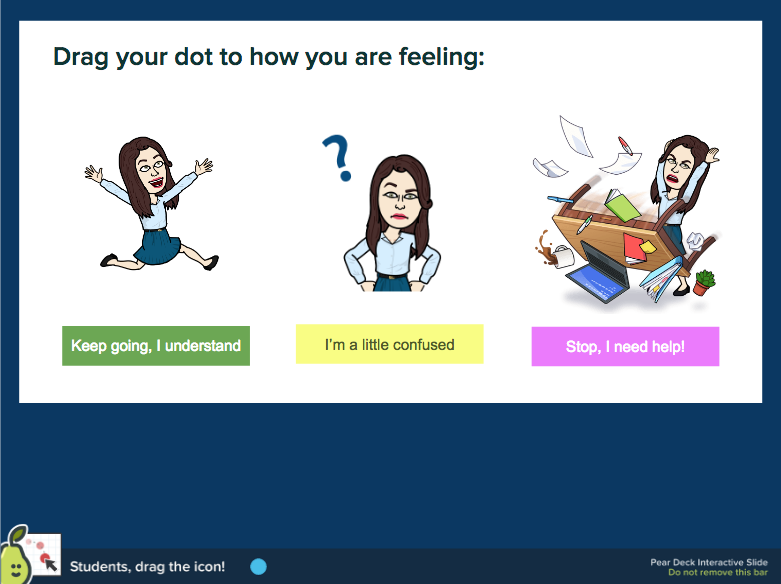
4. Check for Understanding – Pear Deck includes several ways to check students’ understanding of a topic. Students might pick from a multiple choice question, or I can have them add a dot to a location. I can then check in with those students who have a question. (For my Pear Deck wishlist, I’d love a way to comment on student questions privately.)
5. Document Analysis – I love using Pear Deck in my AP classrooms for document analysis and to practice historical thinking skills. I can throw a document up on a slide, ask one question, and see answers from each student. I might star one or two exemplars to share with the class as a whole.
6. Map Identification – It can be really difficult for students to translate one map image to another. I like to throw in a blank map, and ask them to identify a few locations by dragging flags to the correct locale. (Students can also add text to a map through the drawing feature). This forces students to think about the map location and think about the relationship between a map in front of them, on paper, and the map on their computer.)
7. As students to explain a concept in their own words – In this case, I might ask a question about what I’ve just taught. Students might all nod their heads in agreement when you ask if they understand, however, a question formative assessment question will uncover any gaps.
8. Have students list historical events in the correct order. – I like to list three or four events and have students retype them in the correct order.
9. Add in a multiple choice question for quick practice – This works great when teachers want to have students describe a document without having to take the time to have students write out their answers.
10. Have students observe an image and describe what they see – This can really help when trying to garner a wide variety of responses from students. I might show a portion of an image, and then have students describe what they think is happening individually. One student might have a completely different reaction from another, and all their responses can be shared at the same time.
And the final the best part?! – Teachers can turn any Pear Deck into a self-paced lesson! If you want to teach part of the lesson directly, and then have students practice on their own, you can just flip the “self-paced” key and they can click through the slides on their own.
Should I buy the Premium Version?
Pear Deck is free, however, there are some options added in if teachers decide to go for the premium version. The biggest difference is the ability to produce student takeaways. With this, all student answers are collected in a Google Doc. Students can review their individual answers by clicking a link in Google Classroom. Google classroom integration is also possible with the premium version.
(Officially speaking, the draggable and drawing slides are only available with the premium version, however, template versions can also be added to a slideshow, and then edited.)
The options I’ve listed above are just the start. How do you use Pear Deck in your History classroom? Add your ideas to the comments below.
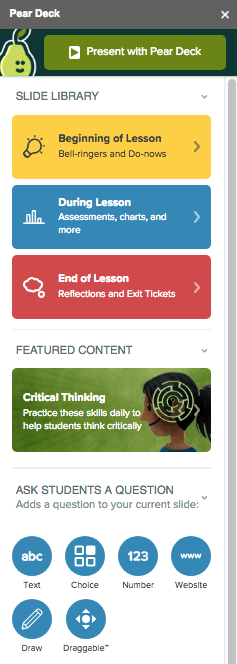
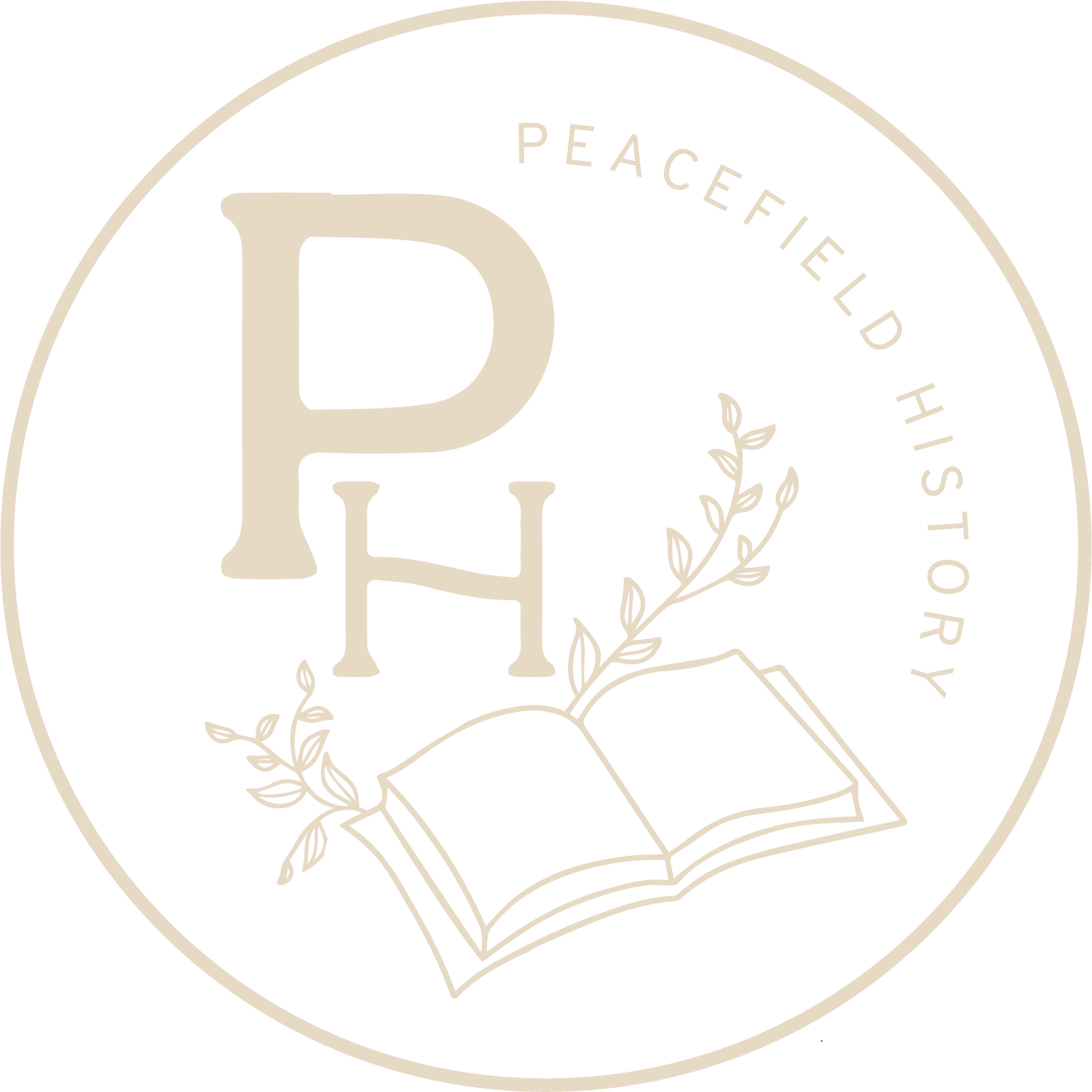
One Response
How do we get peardeck as a quick link in schoology or our BVSD portal?